Have you ever typed and saw strange letters appear? It can be very confusing. Your keyboard might type wrong characters. But don’t worry. There are simple ways to fix this issue. Let’s explore them together.
Check the Language Settings
Sometimes, the problem is with the language settings. Your computer might be set to a different language. Here’s how you can check:
- Go to the Control Panel on your computer.
- Find “Language” or “Region and Language”.
- Ensure it is set to your preferred language.
If the language is wrong, change it. This might solve the problem.
Inspect the Keyboard Layout
Keyboard layout can affect typing. Different layouts have different keys. Check your layout:
- Go to “Settings” on your computer.
- Click on “Time & Language”.
- Select “Keyboard”.
- Choose the correct layout for your language.
Make sure it matches your keyboard. This can fix typing errors.
Test the Keyboard
Sometimes, a key might be stuck. This can cause wrong typing. Here’s how to test your keyboard:
- Press each key slowly.
- See if any key feels stuck or hard to press.
- If a key is stuck, gently clean around it.
Use a soft cloth or brush. Be careful not to damage the keys.
Update Keyboard Drivers
Drivers help your keyboard work with the computer. Old drivers can cause issues. Here’s how to update them:
- Open “Device Manager” on your computer.
- Find the “Keyboards” section.
- Right-click on your keyboard name.
- Select “Update driver”.
Follow the instructions to update. This might fix any bugs causing wrong typing.
Use Keyboard Troubleshooter
Most computers have a troubleshooter. It can find and fix problems. Here’s how to use it:
- Go to “Settings”.
- Click on “Update & Security”.
- Select “Troubleshoot”.
- Choose “Keyboard” from the list.
Run the troubleshooter. It might find the issue and fix it automatically.
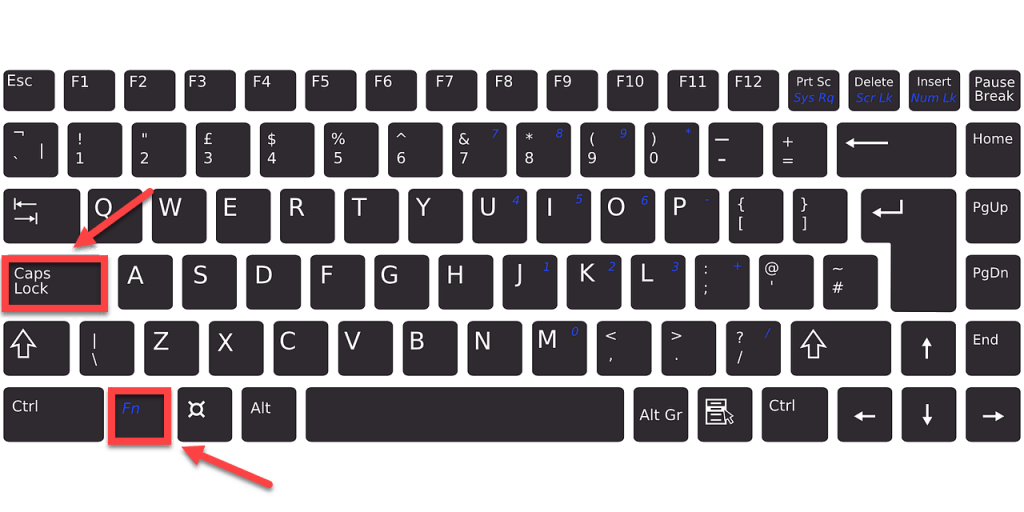
Credit: www.drivereasy.com
Restart Your Computer
Sometimes, a simple restart solves many problems. It refreshes the system. Try this:
- Save any open work.
- Click “Start”.
- Select “Restart”.
Wait for your computer to restart. Check if the keyboard works correctly now.
Check for Physical Damage
Physical damage can affect typing. Inspect your keyboard closely:
- Look for broken keys.
- Check for loose connections.
- If you see damage, consider a replacement.
Sometimes, buying a new keyboard is the best solution.
Use an External Keyboard
If the problem persists, try an external keyboard. This helps identify if the issue is with the built-in keyboard:
- Connect the external keyboard to your computer.
- Check if it types correctly.
- If it works, the built-in keyboard may need repair.
Using an external keyboard can be a temporary solution.

Credit: www.youtube.com
Consult a Professional
If you still face issues, seek professional help. An expert can diagnose and fix complex problems:
- Contact a computer technician.
- Explain the problem clearly.
- Follow their advice or service recommendation.
Professional help ensures your keyboard functions properly.
Frequently Asked Questions
Why Is My Keyboard Typing Wrong Characters?
Incorrect language settings might cause this. Check your keyboard’s layout settings.
How Do I Reset My Keyboard Settings?
Open Control Panel. Go to “Keyboard. ” Click “Restore Defaults. ” Follow the prompts.
Can Keyboard Drivers Affect Typing Errors?
Yes, outdated drivers can cause errors. Update or reinstall your keyboard drivers.
Is My Keyboard Malfunctioning Due To Dust?
Dust can affect performance. Clean your keyboard with compressed air or a soft brush.
Conclusion
Keyboard problems can be annoying. But there are many ways to fix them. Start with checking settings and layout. Test the keyboard physically. Update drivers and use troubleshooting tools. If needed, restart your computer. Remember to check for damage and try an external keyboard. If nothing works, get professional help. These steps will help you type correctly again.


