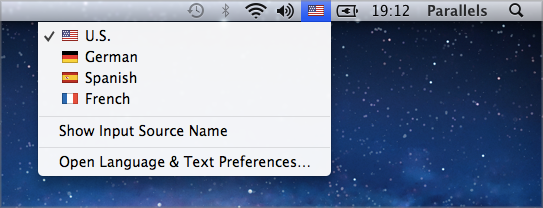Have you ever found yourself needing to switch languages on your computer, but you’re not quite sure how to do it? Whether you’re learning a new language, working in a multilingual environment, or simply want to explore different keyboard layouts, being able to add and switch languages on your device is incredibly useful.
Imagine the freedom of easily toggling between languages without the hassle of manual setups each time. In this guide, you’ll learn how to effortlessly add and switch languages on both Windows and Mac OS. This simple skill can enhance your productivity and open up new opportunities for learning and communication.
Ready to unlock this potential? Let’s dive in and discover how you can master this essential tech skill with ease!
Setting Up Language Preferences
Easily add and switch languages on Windows and Mac OS. Navigate to settings, choose your preferred language, and save changes. Experience seamless language transitions across your devices.
Setting up language preferences on your computer can open a world of possibilities. Whether you’re a polyglot or learning a new language, adjusting the language settings on your Windows or Mac OS can enhance your user experience and productivity. This process is easier than you might think and offers you the flexibility to switch languages seamlessly. Have you ever wondered how much more efficient your work could be if your computer spoke your language? Let’s dive into how you can customize your language settings effortlessly.Adding A Language In Windows
Adding a new language in Windows is straightforward. Start by clicking the ‘Start’ button and selecting ‘Settings’. Next, click on ‘Time & Language’ and then ‘Language’. Here, you can add a preferred language. Choose the language you want from the list and click ‘Next’. Windows will install the language pack, and you might need to restart your computer for changes to take effect.Switching Languages In Windows
Switching between languages is just as simple. Once you’ve added multiple languages, you can switch by clicking the language icon in the taskbar. Select the language you want from the dropdown menu. It’s like having a multilingual assistant at your fingertips. You can switch languages depending on the task or document you’re working on.Adding A Language In Mac Os
Mac OS offers a smooth process for adding a language. Open ‘System Preferences’ from the Apple menu and select ‘Language & Region’. Click the ‘+’ button to add a new language from the list provided. Once you’ve selected your language, drag it to the top of the list to make it your primary language. Mac OS will prompt you to restart your computer to apply these changes.Switching Languages In Mac Os
Switching languages on a Mac is equally intuitive. After adding multiple languages, go to ‘System Preferences’ and ‘Keyboard’. Under ‘Input Sources’, add the keyboard layout for the language you need. You can toggle between languages by clicking the flag icon in the menu bar. It’s a quick way to immerse yourself in a different linguistic environment, enhancing your learning and productivity. Why not experiment with different languages and see how it influences your workflow? What language would you add next to your repertoire? Setting up language preferences is more than a technical adjustment; it’s a gateway to broader communication. Embrace the change and enjoy the benefits of multilingual computing.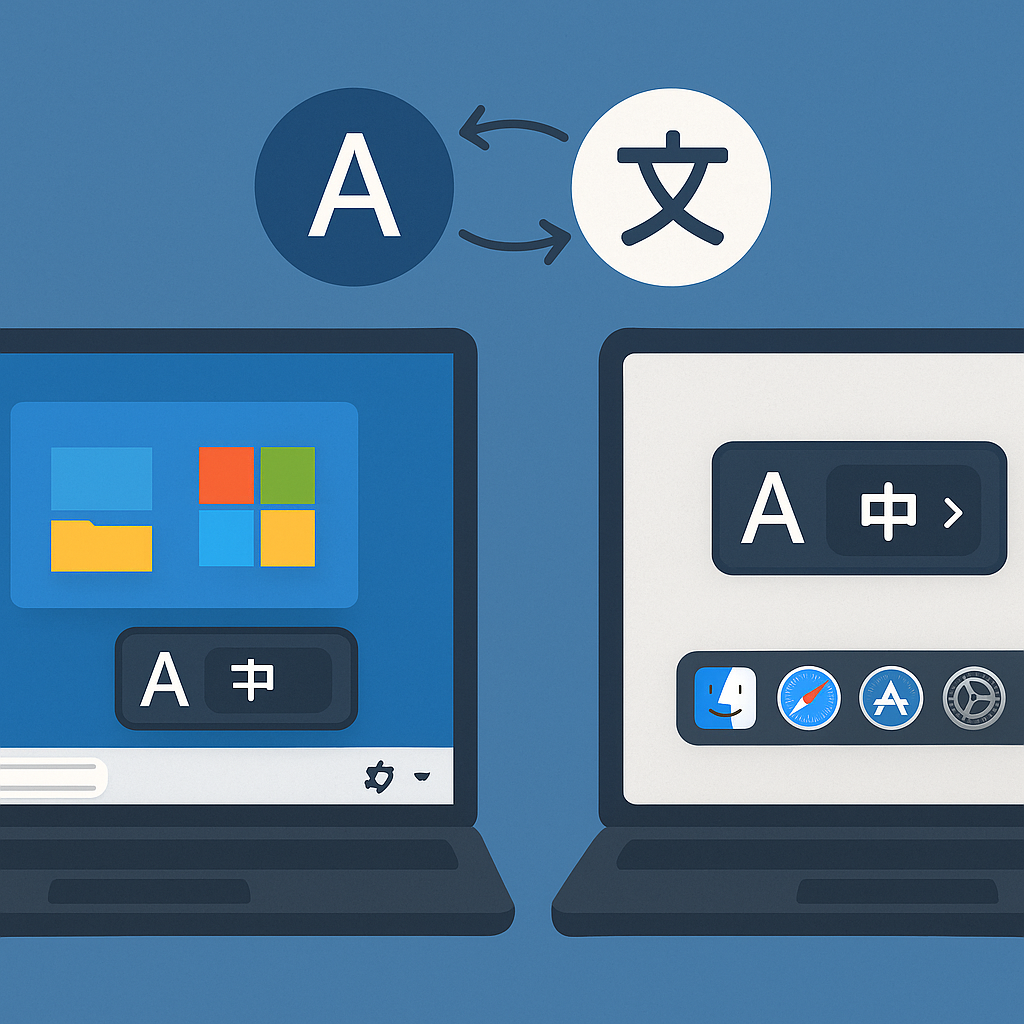
Credit: keyshorts.com
Adding Languages On Windows
Adding languages in Windows and Mac OS is simple. Open settings, choose language options, and select your preferred language. Switching between languages is easy, enhancing productivity and communication.
Adding new languages to Windows is simple and useful. You can personalize your experience and enhance accessibility. Whether for work or personal use, this feature is handy. Read on to learn how to do it easily.Accessing Language Settings
First, open your settings menu. Click on the ‘Start’ button. Choose ‘Settings’. Find the ‘Time & Language’ option. Click on it. This section lets you adjust language settings. It’s straightforward and user-friendly.Installing New Languages
To add a language, look for the ‘Language’ tab. Click on ‘Add a language’. A list of available languages will appear. Choose the language you want. Click ‘Next’ to proceed. Windows will download and install the language pack. This process is quick and automatic.Configuring Language Preferences
After installation, set your preferences. Go back to the ‘Language’ tab. You can see your installed languages. Click on the language you prefer. Choose ‘Set as default’. This changes your display language. You can adjust keyboard settings too. Personalize your typing experience.Switching Languages On Windows
Easily change languages in Windows and Mac OS by accessing language settings. Add multiple languages to personalize your experience. Switching between them enhances communication and accessibility.
Switching languages on your Windows device can be a game-changer, especially if you’re multilingual or learning a new language. Whether you’re typing an email, chatting with friends, or engaging in work presentations, having the ability to swiftly switch between languages can enhance your productivity. Windows offers a range of options to make this process seamless. Let’s explore some practical methods.Using Keyboard Shortcuts
Keyboard shortcuts are a quick and easy way to switch languages. Imagine you’re in the middle of typing a report and need to switch from English to Spanish. With a simple press of keys, you can do this without interrupting your flow. Press Alt + Shift to cycle through your installed languages. If you prefer more customization, Windows + Spacebar offers an alternative, allowing you to switch languages by holding down the Windows key while pressing the spacebar. Experiment with these shortcuts to find what feels most intuitive. Have you ever thought about how much time you could save with just a few key presses?Through The Taskbar
The taskbar offers another straightforward method for switching languages. Look at the lower-right corner of your screen. You’ll see a language icon—probably an abbreviation of your current language like “ENG” for English. Click on this icon to reveal a list of your installed languages. Select the language you need, and voilà, your keyboard layout changes instantly. This method is particularly useful if you prefer visual cues over memorizing shortcuts. Do you often find visual options more reassuring?Changing Display Language
Beyond typing, you might want to change your entire display language. This alters the language for menus, settings, and other system elements. Go to Settings > Time & Language > Language. Here, you’ll see your installed languages and can add more if needed. Click on the language you want as your display language and select Set as default. Consider how this might help if you’re immersing yourself in a new language environment. Wouldn’t it be interesting to navigate your system in a language you’re learning? Switching languages on Windows is not just a technical adjustment; it’s a pathway to increased efficiency and enriched communication. By using these tools, you’re not just changing settings—you’re enhancing your digital experience.Adding Languages On Mac Os
Mac OS offers an easy way to add and switch languages for a personalized experience. Access System Preferences, select Language & Region, and add your desired language. Switching between languages is simple, enhancing accessibility and convenience for global users.
Adding languages on Mac OS is simple and straightforward. It enhances your computing experience. Switching languages can boost productivity and accessibility. Follow these easy steps to add a new language. Enjoy a seamless language transition.Navigating To Language Preferences
Start by opening the “System Preferences” on your Mac. You can find it in the Apple menu. Click the Apple icon in the top-left corner. Then select “System Preferences”. Next, locate the “Language & Region” option. Click on it to access language settings. This is where you can manage language preferences.Adding A New Language
In “Language & Region”, find the “+” button. It’s located at the bottom left. Click the “+” to add a new language. A list of available languages will appear. Scroll through and select your desired language. Once selected, click “Add”. The new language will now appear in your list.Setting Primary Language
To set a primary language, drag it to the top. Click and hold the language you want. Move it to the first position in the list. This sets it as your primary language. Your Mac may prompt you to restart. Restart to apply the changes. Now, your system operates in the chosen language.Switching Languages On Mac Os
Mac OS offers simple steps to switch languages. Access System Preferences, select Language & Region, and add your desired language. Switching between languages is swift and easy, enhancing your computing experience.
Switching languages on a Mac OS can be a convenient feature if you often communicate in multiple languages. Whether you’re a student, a professional, or someone who enjoys learning new languages, this feature is easy to use and can greatly enhance your productivity. Let’s dive into the practical steps to switch languages on your Mac, ensuring a seamless experience.Using The Menu Bar
The menu bar is your first stop for switching languages on a Mac. Click on the flag icon located in the upper right corner of your screen. This will display a list of languages you’ve added. Select the desired language, and your keyboard layout will change instantly. This method is straightforward and perfect for quick language swaps. It saves time, especially when you’re working on a document in one language and need to switch to another for communication. Have you tried using the menu bar for other shortcuts?Quick Access Via Keyboard
For those who prefer keyboard shortcuts, Mac OS offers a simple way to switch languages. Press the Control + Space keys simultaneously. This will cycle through the languages you’ve set up. This method is particularly useful if you’re typing and want to change languages without lifting your hands off the keyboard. Imagine how much time you could save while writing a multilingual report or chatting with international friends. Have you ever timed yourself using keyboard shortcuts?Adjusting Date And Time Formats
Switching languages isn’t just about the keyboard. It also involves adjusting date and time formats to match your language preference. Go to System Preferences, then Language & Region, and click on the “Advanced” button. Here, you can customize how dates, times, and numbers appear. This can be crucial if you’re scheduling meetings or sending out invitations in a specific language. Have you noticed any differences in date formats across languages? Adjusting these settings can prevent misunderstandings and ensure clarity in your communication. Switching languages on your Mac OS is more than a technical adjustment; it’s about enhancing your interaction with your device. By using these methods, you can tailor your Mac experience to fit your multilingual needs seamlessly.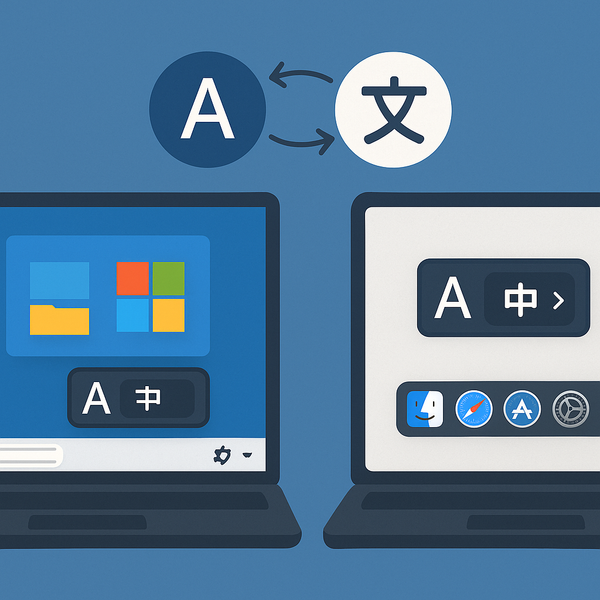
Credit: keyshorts.com
Troubleshooting Common Issues
Switching languages on Windows and Mac OS can enhance user experience. Access language settings through the control panel in Windows or system preferences in Mac OS. Follow simple prompts to add and switch languages effortlessly.
Adding and switching languages in Windows and Mac OS can enhance your computing experience, but sometimes, things don’t go as smoothly as you might hope. Troubleshooting common issues is essential to ensure a seamless transition and optimal functionality. From missing language options to keyboard hiccups, let’s dive into some common problems you might face and how to solve them.Language Not Displaying
Imagine you’ve added a new language, but it doesn’t show up as expected. This can be frustrating and might leave you wondering what went wrong. Often, this is due to incomplete installation or system settings. Check if the language pack is fully downloaded. In Windows, revisit the language settings and ensure your preferred language is prioritized. Mac users should verify the language is enabled in System Preferences under Language & Region. Have you ever noticed if updates sometimes cause settings to revert? Keeping your OS updated can prevent these glitches.Keyboard Layout Problems
Switching languages often means adapting to different keyboard layouts. But what if your keyboard doesn’t switch automatically? This can slow down your workflow and lead to errors. On Windows, ensure the keyboard layout aligns with your chosen language by checking the settings in the taskbar. Mac users can navigate to System Preferences and make adjustments under Keyboard. Are you aware that sometimes shortcuts can interfere with language settings? Disable conflicting shortcuts for a smoother experience.Application-specific Language Settings
Even if your system language is set correctly, some applications might not follow suit. This can be particularly puzzling if you’re working with multilingual teams or documents. Check individual application settings to ensure they match your system preferences. In some cases, like Microsoft Office, the language must be set within the app itself. Have you ever had an app revert to default settings after an update? Keep an eye on app updates that might overwrite your language settings. Have you faced any of these challenges when changing languages on your computer? Share your experiences and solutions in the comments—your insights could help someone else navigate these common issues.Tips For Multilingual Users
Multilingual users often face challenges in managing multiple languages on their devices. Switching languages smoothly can enhance productivity and communication. Here are some practical tips to make language management easier on Windows and Mac OS.
Creating Custom Shortcuts
Custom shortcuts simplify language switching. On Windows, use the Control Panel to create keyboard shortcuts. Access ‘Language’ settings and configure preferred shortcuts. On Mac OS, navigate to ‘System Preferences.’ Select ‘Keyboard’ and assign shortcuts to languages. This speeds up switching and enhances workflow.
Utilizing Language Packs
Language packs are essential for multilingual users. Windows users can download language packs from ‘Settings.’ Navigate to ‘Time & Language’ and select ‘Language.’ Mac OS users should open ‘System Preferences’ and select ‘Language & Region.’ Install necessary languages to ensure compatibility across apps.
Maintaining Consistency Across Devices
Keep settings consistent across all devices. Ensure language settings are synchronized in Windows via the Microsoft account. On Mac, use iCloud to sync preferences. This maintains a uniform language experience, reducing confusion and improving efficiency.
Credit: medium.com
Frequently Asked Questions
How Do I Toggle Between Languages On A Mac?
Go to System Preferences, click on Keyboard, then Input Sources. Add languages and use Command + Space to switch.
How Do I Switch Between Macos And Windows?
To switch between macOS and Windows, use Boot Camp on Intel Macs. Restart and hold the Option key. For virtual machines, use software like Parallels Desktop or VMware Fusion. Ensure your Mac supports Windows installation. Regular backups are crucial before switching to prevent data loss.
How Do You Toggle Between Languages In Windows?
Press “Windows + Space” keys to switch languages quickly. Alternatively, use “Alt + Shift” for the same purpose. Customize language settings in Control Panel under “Language” options to add or remove languages. Access “Settings > Time & Language > Language” for further customization.
How Do I Add A Second Language To My Mac?
Go to System Preferences > Language & Region. Click the “+” button. Select the desired language, then click “Add. ” Drag to reorder languages as needed. Restart apps to see changes.
Conclusion
Switching languages on Windows and Mac OS is simple. Follow steps to add languages. Then change them easily from settings. This enhances your computer’s usability. You can work or communicate in your preferred language. No more confusion or frustration. Language options are there for you.
Use them to make your tasks smoother. Understand software better. Navigate with ease. Keep exploring settings for more features. Language settings are just the beginning. Enjoy a more personalized experience on your device. Happy computing in your chosen language!