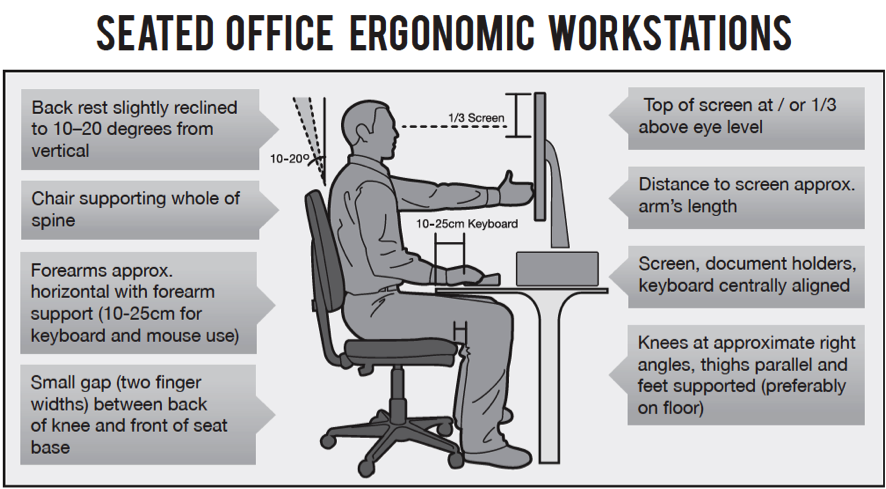The best keyboard and mouse position is at elbow height with your wrists straight. Keep the mouse close to the keyboard for easy access.
A proper keyboard and mouse position enhances comfort and productivity. Many people overlook ergonomic setups, leading to strain and discomfort over time. Setting your workspace correctly can prevent injuries and improve efficiency. Your keyboard should be at a height that allows your elbows to rest comfortably at your sides.
The mouse should sit close to the keyboard to minimize arm movement. Investing time in adjusting your workspace pays off in long-term comfort. Small changes can lead to significant improvements in your daily tasks. Prioritize your health and productivity by creating an ergonomic workspace today.
Ergonomics And Computing
Ergonomics plays a vital role in computing. It ensures comfort and efficiency. Proper keyboard and mouse placement can prevent discomfort. Good ergonomics also enhances productivity. Understanding this helps users work better.
The Importance Of Proper Posture
Maintaining proper posture is essential for health. Here are key points to remember:
- Keep your feet flat on the ground.
- Align your knees with your hips.
- Keep your back straight and supported.
- Position your elbows at a 90-degree angle.
- Wrist should be straight while typing.
Proper posture reduces strain on your body. It prevents long-term injuries. A comfortable setup leads to better focus. This helps with long hours of work or gaming.
Risks Of Poor Equipment Placement
Improper equipment placement can cause various issues. Common risks include:
| Risk | Description |
|---|---|
| Carpal Tunnel Syndrome | Pressure on wrist nerves causes pain and numbness. |
| Back Pain | Poor posture leads to strain on the back. |
| Neck Strain | Looking down or up for long periods causes discomfort. |
| Eye Strain | Improper screen height leads to strain on eyes. |
These risks can affect daily life. They can reduce productivity significantly. Taking time to adjust equipment is crucial.
Anatomy Of A Comfortable Workspace
A comfortable workspace enhances focus and reduces fatigue. Proper keyboard and mouse positioning is key. Understanding ergonomic principles helps create a healthier work environment.
Essential Elements For Ergonomic Design
- Chair: Choose a chair that supports your lower back.
- Desk Height: Your desk should be at elbow height.
- Monitor Position: The top of the screen should be at eye level.
- Keyboard and Mouse: Keep them close and at the same level.
| Element | Ideal Position |
|---|---|
| Chair Height | Feet flat on the floor |
| Desk Height | At or below elbow level |
| Monitor Distance | About an arm’s length away |
Adjusting Your Workspace For Health And Productivity
- Set Your Chair: Adjust the height for comfort.
- Position Your Monitor: Keep it at eye level.
- Align Your Keyboard: Keep it level with your elbows.
- Place Your Mouse: Position it next to the keyboard.
Regular breaks improve circulation. Stand or stretch every hour. Adjust your position as needed. Small changes can boost comfort and productivity.
Keyboard Positioning Basics

Proper keyboard positioning enhances comfort and prevents strain. Understanding the right height and angle is crucial. This section focuses on the basics of keyboard positioning.
Ideal Keyboard Height And Angle
The ideal keyboard height allows your elbows to rest comfortably. Keep your forearms parallel to the ground. Here are some tips for the perfect setup:
- Adjust your chair height to match your desk.
- Position the keyboard so your wrists are straight.
- Keep the keyboard at or below elbow level.
Set the angle of your keyboard at about 10 to 15 degrees. This helps reduce wrist strain. A slight tilt can improve typing comfort.
Tips For Hand And Wrist Alignment
Proper hand and wrist alignment is essential. Follow these tips for optimal positioning:
- Keep your wrists straight while typing.
- Avoid resting your wrists on the desk.
- Use a wrist rest if needed.
Ensure your fingers hover above the keys. This helps with quick access. Remember to take breaks to stretch your hands and wrists.
| Position | Description |
|---|---|
| Elbow Height | Elbows should form a 90-degree angle. |
| Wrist Position | Wrists should be straight, not bent. |
| Hand Position | Fingers should hover over keys. |
Following these guidelines can improve your typing posture. Comfort leads to better productivity.
Mouse Maneuvers For Maximum Comfort
Proper mouse use can enhance your comfort. Correct positioning reduces strain. Follow these tips for better mouse maneuvers.
Optimal Mouse Placement
Finding the right mouse placement is essential. Here are some key points:
- Keep the mouse close to your keyboard. This reduces arm reach.
- Maintain a neutral wrist position. Avoid bending your wrist.
- Use a mouse pad with wrist support. This adds comfort.
- Position the mouse at elbow height. This allows for easy movement.
Place the mouse on the same level as your keyboard. This helps maintain a straight arm. A consistent height minimizes awkward angles.
Avoiding Common Mouse-use Mistakes
Avoiding mistakes can prevent discomfort. Here are common errors to avoid:
- Using a mouse that is too far away. This causes shoulder strain.
- Holding the mouse too tightly. Relax your grip for better control.
- Overreaching during mouse movements. Keep your movements small.
- Not using shortcuts. Learn keyboard shortcuts to reduce mouse use.
These simple adjustments can improve your comfort. Small changes lead to big benefits.
Chair Adjustments And Sitting Posture

Proper chair adjustments and sitting posture are essential for comfort. They help reduce strain during long hours of typing. A well-adjusted chair supports your body and keeps you healthy.
Finding The Right Chair For Support
Selecting the right chair can make a big difference. A good chair should have:
- Adjustable height: Your feet should rest flat on the floor.
- Lumbar support: This supports your lower back.
- Armrests: These should support your arms without strain.
- Seat depth: Your back should touch the chair back.
Consider these factors:
| Feature | Importance |
|---|---|
| Height Adjustment | Prevents leg strain |
| Lumbar Support | Reduces back pain |
| Armrests | Reduces shoulder tension |
| Material | Comfort and breathability |
The Role Of Posture In Preventing Strain
Good posture is vital for avoiding discomfort. Sit up straight with your back against the chair. Keep your shoulders relaxed and your elbows close.
Follow these guidelines for proper posture:
- Feet flat on the floor.
- Knees at a 90-degree angle.
- Monitor at eye level.
- Wrists straight while typing.
Regularly check your posture. Adjust your chair and desk as needed. This small effort can prevent long-term health issues.
Monitor Setup For Eye Health
Proper monitor setup is crucial for eye health. A few adjustments can significantly reduce eye strain. Understanding screen distance and lighting makes a big difference. Let’s explore how to optimize your monitor setup.
Screen Distance And Height For Reduced Eye Strain
Keep your monitor at a safe distance. This distance helps reduce strain on your eyes. Follow these guidelines:
- Place the monitor about an arm’s length away.
- Adjust the height so the top of the screen is at eye level.
- Angle the screen slightly back, around 10 to 20 degrees.
These adjustments help maintain a comfortable posture. Your eyes will feel less tired during long sessions.
The Impact Of Lighting On Visual Comfort
Lighting plays a key role in visual comfort. Poor lighting can lead to eye strain. Consider these tips for better lighting:
- Use soft, diffused lighting in your workspace.
- Avoid glare from windows by positioning the monitor away from them.
- Use task lighting for reading or writing.
Proper lighting reduces contrast and strain. Your eyes will feel more relaxed and focused.
Integrating Accessories For Better Ergonomics
Proper keyboard and mouse positioning is essential for comfort. Integrating accessories can greatly improve your workspace. These accessories help reduce strain and increase productivity.
The Benefits Of Wrist Rests And Pads
Wrist rests and pads offer vital support. They help maintain a neutral wrist position. This reduces the risk of injury.
- Comfort: Cushioned support enhances comfort during long hours.
- Alignment: Keeps wrists aligned with the keyboard.
- Reduced Strain: Minimizes the chance of repetitive strain injuries.
Choose materials that suit your preferences. Gel, foam, or leather are common options. Regularly clean them to maintain hygiene.
Using Keyboard Trays And Monitor Stands
Keyboard trays and monitor stands optimize your setup. They allow for better positioning of your devices.
| Accessory | Benefit |
|---|---|
| Keyboard Tray | Allows for adjustable height and angle. |
| Monitor Stand | Raises monitor to eye level, reducing neck strain. |
Ensure your keyboard is at elbow height. Your monitor should be at eye level. This setup promotes a healthier posture.
Creating An Ergonomic Routine
Setting up an ergonomic routine is vital for comfort. Proper keyboard and mouse positions can help prevent strain. A good routine improves productivity and keeps you pain-free. Follow these tips to create a safe workspace.
Incorporating Breaks And Exercises
Taking regular breaks is essential for your health. It helps your body recover from repetitive movements. Follow this simple plan:
- Take a 5-minute break every hour.
- Stand up and stretch your arms.
- Walk around your workspace.
- Do wrist and neck exercises.
Stretching helps relieve tension. Here are some easy exercises:
- Wrist stretches: Extend your arm and pull back your fingers.
- Neck rolls: Gently roll your head in circles.
- Shoulder shrugs: Lift your shoulders up and down.
Long-term Habits For Sustainable Comfort
Developing good habits ensures long-term comfort. Adjust your workspace regularly. Here are some tips:
| Habit | Description |
|---|---|
| Monitor Height | Keep the top of the screen at eye level. |
| Chair Adjustment | Use a chair that supports your back. |
| Keyboard Position | Keep your elbows at a 90-degree angle. |
| Mouse Placement | Keep the mouse close to the keyboard. |
Consistency is key. Implement these habits daily. Your body will thank you for it.
Troubleshooting Common Problems

Finding the right keyboard and mouse position is vital. Many face issues like discomfort or pain. Here are solutions for common problems.
Dealing With Persistent Discomfort
Experiencing discomfort while using your keyboard and mouse? Try these tips:
- Adjust Chair Height: Your elbows should be at a 90-degree angle.
- Use Wrist Support: A wrist pad can help reduce strain.
- Change Desk Height: The desk should allow for comfortable arm positioning.
- Take Breaks: Stand up and stretch every 30 minutes.
- Check Monitor Position: The top of the screen should be at eye level.
If discomfort persists, it may indicate a larger issue. Regularly assess your setup. Small changes can lead to big improvements.
When To Seek Professional Advice
Sometimes discomfort signals a need for professional help. Look for these signs:
- Chronic Pain: Pain lasting more than a few days.
- Numbness: Tingling or loss of feeling in fingers.
- Weakness: Difficulty gripping objects or using hands.
- Frequent Headaches: Tension headaches linked to posture.
- Swelling: Noticeable swelling in wrists or fingers.
Consult a doctor or therapist if you notice these signs. Early intervention can prevent further issues.
Evolving Your Ergonomic Setup
Creating an ergonomic workspace is essential for comfort and productivity. As technology changes, so do the best practices for keyboard and mouse placement. Staying informed about new ergonomic solutions helps improve your workspace. Personalizing your setup ensures it meets your unique needs.
Staying Updated With Ergonomic Advances
Ergonomics is a growing field. New research frequently emerges. Here are key areas to consider:
- Adjustable Furniture: Desks and chairs that adapt to your height.
- Specialized Keyboards: Split designs reduce strain on wrists.
- Mouse Technology: Vertical mice lessen wrist tension.
- Screen Positioning: Monitors at eye level reduce neck strain.
Regularly review ergonomic studies. Follow expert recommendations. Join online forums focused on ergonomics.
Personalizing Your Setup Over Time
Your needs may change. Regularly assess your comfort. Here are steps to personalize:
- Test different keyboard heights.
- Experiment with mouse types.
- Adjust chair settings for back support.
- Rearrange your workspace layout.
Track changes in comfort. Keep a journal of what works. Small adjustments can lead to big improvements.
Consider these tips:
- Incorporate breaks into your routine.
- Stretch your hands and wrists regularly.
- Stay aware of your posture.
Invest in ergonomic accessories. They can enhance your setup significantly.
Frequently Asked Questions
What Is The Ideal Keyboard Position?
The ideal keyboard position is slightly below elbow height. Your wrists should be straight and relaxed. Keep your hands floating above the keys. This reduces strain and promotes better posture. Ensure your shoulders are relaxed and not hunched.
How Should I Position My Mouse?
Position your mouse at the same level as your keyboard. Keep it close enough to avoid reaching. Your arm should stay close to your body. This minimizes strain on your shoulder and wrist. A relaxed grip will enhance comfort during use.
Why Is Keyboard Height Important?
Keyboard height is crucial for maintaining proper posture. A correct height prevents wrist strain and discomfort. It allows your elbows to stay at a 90-degree angle. This position encourages a natural wrist alignment. Overall, it enhances your typing efficiency and comfort.
What Are The Benefits Of Proper Mouse Placement?
Proper mouse placement reduces the risk of repetitive strain injuries. It allows for smoother and more precise movements. Keeping the mouse close minimizes arm extension and fatigue. This can lead to better productivity and comfort while working. Ultimately, good placement enhances overall ergonomics.
Conclusion
Finding the right keyboard and mouse position can significantly improve your comfort and productivity. Proper alignment reduces strain and enhances your overall gaming or work experience. Invest time in adjusting your setup to suit your needs. A well-optimized workspace can lead to better focus and efficiency in your tasks.