Do you have a keyboard that types by itself? This can be very annoying. It happens when you are typing and suddenly, your keyboard types random letters. This problem can disturb your work or play. So, let’s learn how to fix it!
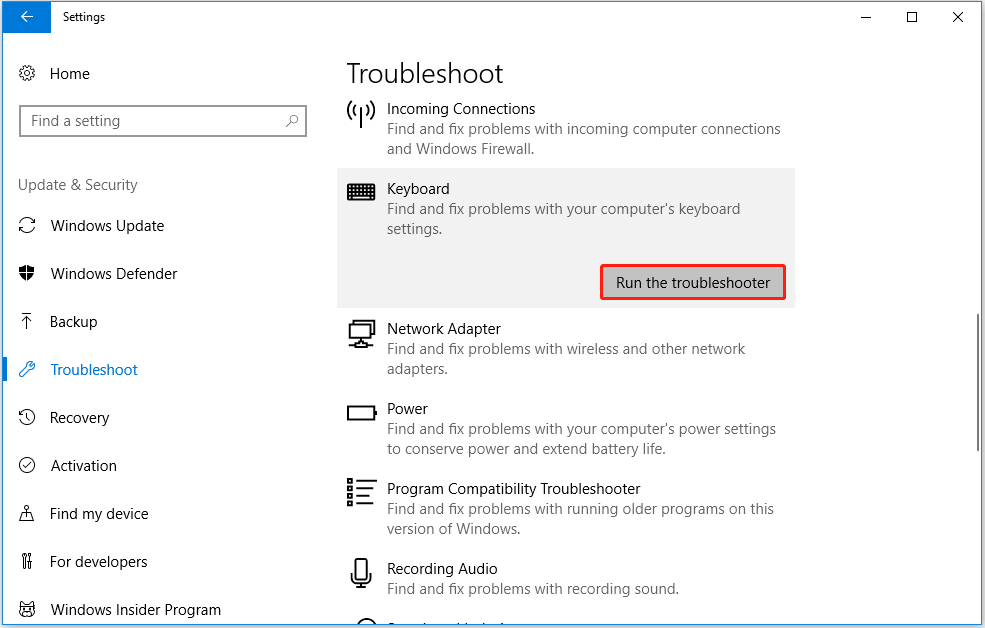
Credit: www.minitool.com
Understanding the Problem
First, we need to know why it happens. There are many reasons for this issue. It can be a hardware issue. Sometimes it is a software problem. It is important to find the cause to fix it.
Common Causes
- Sticky keys
- Software bugs
- Driver issues
- Virus or malware
- Keyboard damage
Step-by-Step Solutions
1. Check For Sticky Keys
Sticky keys can cause auto typing. Dust or food can make keys sticky. Clean your keyboard with care. Use a soft cloth. You can use compressed air to remove dust.
2. Restart Your Computer
Sometimes, a simple restart can solve the problem. It helps to refresh your system. Turn off your computer. Wait a few seconds. Then, turn it on again.
3. Update Or Reinstall Keyboard Drivers
Drivers help your keyboard work with your computer. Outdated drivers can cause issues. Check for updates. Go to the device manager. Find your keyboard. Update the driver. If updating does not work, reinstall the driver.
4. Scan For Virus Or Malware
Viruses can cause many problems. They might make your keyboard type by itself. Use antivirus software. Scan your computer. Remove any threats found.
5. Check For Software Conflicts
Sometimes software can conflict. This can cause auto typing. Think about new software you installed. Try uninstalling it. See if the problem stops.
6. Test With Another Keyboard
Maybe the keyboard is broken. Try another keyboard. If the new keyboard works fine, the old one is likely damaged.
7. Disconnect And Reconnect The Keyboard
Loose connections can cause problems. Disconnect your keyboard. Wait a few seconds. Reconnect it. Check if the problem is gone.
Preventive Measures
Preventing auto typing can save you time and stress. Here are some tips:
- Clean your keyboard regularly.
- Keep your system updated.
- Use strong antivirus protection.
- Avoid spilling liquids on your keyboard.
Frequently Asked Questions
Why Is My Keyboard Typing Automatically?
Your keyboard may be faulty or have a software issue. Try restarting your computer or checking for updates.
How Can I Stop My Keyboard From Auto Typing?
Check for stuck keys. Clean your keyboard. Update drivers. Scan for malware. These steps often solve the issue.
What Causes A Keyboard To Type By Itself?
Stuck keys, driver issues, or malware are common reasons. Regular maintenance and updates can prevent these problems.
Can Malware Cause Keyboard Auto Typing?
Yes, malware can cause auto typing. Run antivirus software to detect and remove any harmful programs.
Conclusion
Keyboard auto typing is annoying. But, you can fix it. Follow the steps above. Check for sticky keys. Restart your computer. Update drivers. Scan for viruses. Check software conflicts. Test with another keyboard. Disconnect and reconnect. Prevent problems by taking care of your keyboard and computer.
Now, you can enjoy typing without worry. Your keyboard will be just fine. No more random letters appearing on your screen!

