Logitech G Hub is a significant advancement in gaming software designed specifically for gamers and streamers. Serving as the latest evolution of Logitech’s gaming management tools, G Hub provides users with a platform to customize and optimize their Logitech gaming peripherals, enhancing the overall gaming experience. This software is tailored for a versatility of users, from casual gamers to professional eSports players, and even content creators who seek to streamline their streaming setups.
Developed as a successor to the Logitech Gaming Software (LGS), G Hub brings several notable improvements and innovative features that set it apart. One of the primary enhancements includes a more intuitive user interface that simplifies the customization process. The visual design is modern and user-friendly, enabling users to navigate through settings effortlessly. Moreover, G Hub incorporates advanced settings that allow gamers to adjust DPI, RGB lighting, and programmable macros with ease, thus fostering a more personalized gaming experience.
G Hub also boasts compatibility with a wide array of Logitech devices, making it a comprehensive hub for managing everything from mice and keyboards to headsets and webcams. The ability to create specific profiles for individual games and applications allows for seamless transitions between different gaming setups. Additionally, G Hub offers an integration feature with popular streaming platforms, enabling users to manage their streaming configurations directly from the software, which enhances convenience and efficiency.
In essence, Logitech G Hub is designed to empower gamers and streamers by providing them with the tools necessary to optimize their hardware tailored to their personal preferences. As gaming technology continues to evolve, G Hub positions itself at the forefront of this transformation, paving the way for more immersive gaming experiences.
Installing Logitech G Hub
Installing Logitech G Hub is a straightforward process that begins with downloading the software from the official Logitech website. Before commencing the installation, it is essential to ensure that your system meets the minimum requirements. For Windows users, a compatible version must be Windows 10 or later, with at least 4 GB of RAM and 200 MB of available storage space. On macOS, compatible versions include macOS 10.14 or later, alongside similar memory and storage requirements.
To start the installation, navigate to the Logitech G Hub download page and select the appropriate version for your operating system. Click on the download link to initiate the process. Once the download is complete, locate the installer in your downloads folder. For Windows users, double-click the .exe file, while macOS users should open the .dmg file. Follow the prompts on the screen to proceed with the installation. You may need to grant administrative permissions during this process for the software to install correctly.
Upon successful installation, launching Logitech G Hub will prompt you to connect your Logitech gaming devices. The software automatically detects compatible peripherals such as mice, keyboards, and headsets, allowing you to manage settings and profiles easily. If you encounter issues during installation, several troubleshooting steps can be beneficial. First, ensure your operating system is up to date with the latest updates installed. Secondly, temporarily disable antivirus software or firewalls, as they may interfere with the installation process. Lastly, if problems persist, consider restarting your computer before attempting the installation again.
By following these steps, you can effectively install Logitech G Hub on either Windows or macOS, unlocking the software’s full potential for optimizing your gaming experience.
Exploring the Interface
The Logitech G Hub interface is designed with user-friendliness in mind, featuring a modern layout that simplifies access to its extensive functionalities. Upon launching the software, users are greeted by the main dashboard, which serves as the central hub for all settings and configurations related to Logitech gaming peripherals. The layout is intuitive, allowing users to swiftly navigate through different sections using the side navigation bar, where all compatible devices are listed clearly.
One of the standout elements of the interface is its customizable icon representation for each peripheral. Clicking on an icon directs users to that specific device’s settings page. This organized presentation makes it easy for users to manage multiple devices simultaneously. Additionally, the dashboard displays useful information, such as battery status for wireless devices, current configuration profiles, and quick access to device updates. This streamlined organization enhances the overall user experience, minimizing the time spent searching for settings.
At the top of the main dashboard, users will find a search bar that allows for rapid access to settings and profiles. This feature is particularly beneficial for users who operate multiple devices or use advanced configurations, as it reduces the need to navigate through various menus. Moreover, users can create and switch between profiles effortlessly, tailoring their installation to different game genres or personal preferences.
In summary, the Logitech G Hub interface excels in providing a clean, organized, and highly accessible experience for users. Its main dashboard and navigation elements facilitate easy management of devices and settings, making it an effective tool for gamers aiming to optimize their gear. The design not only emphasizes functionality but also enhances the overall user experience, ensuring gamers can effortlessly control their devices and settings as needed.
Customizing Gaming Mice and Keyboards
The Logitech G Hub software serves as a versatile platform for customizing gaming mice and keyboards, allowing users to tailor their gaming experience to their preferences. One of the primary features of G Hub is the ability to adjust DPI (dots per inch) settings. This function enables users to set the sensitivity of their mouse, which can profoundly affect gameplay, especially in genres such as first-person shooters (FPS) where precision is critical. Players can usually switch between multiple DPI settings, allowing for quick adjustments on-the-fly, enhancing their overall gaming performance.
Furthermore, the software offers the capability to create custom button mappings. Users can assign different functions to various mouse buttons or keyboard keys, making it easy to access important in-game actions with a simple click. For example, assigning a keystroke for quick weapon selection or executing complex macros can give players a significant edge in competitive gameplay. G Hub allows the creation of multiple profiles for different games, ensuring that each game can have its specific set of commands that are readily accessible.
Another notable feature of Logitech G Hub is the extensive customization available for RGB lighting effects. Users can synchronize lighting across their devices, creating a cohesive aesthetic that reflects their personal style or enhances immersion in a game. From static colors to dynamic effects that respond to in-game actions, the lighting customization caters to both visual preferences and functional needs. Adjusting these visual elements can make a gaming setup more engaging, subsequently improving the player’s focus and overall experience.
When configuring settings for various game genres, it is beneficial to consider specific gameplay requirements. For instance, strategy games may require different key mappings compared to action-packed titles. Experimenting with various configurations can lead to the ideal setup that maximizes performance and enjoyment.
Creating and Managing Profiles
Creating and managing profiles within Logitech G Hub is a fundamental aspect that allows users to customize their gaming experience effectively. The process begins with opening the G Hub software, where users can either create a new profile or modify an existing one. To create a new profile, click on the ‘+’ icon located at the top of the G Hub interface. Upon doing this, a prompt will appear asking for the name of the profile, making it easier to identify profiles later.
After naming the profile, users can assign specific settings tailored for various games or applications. Each profile enables customization of controls, such as key bindings, mouse sensitivity, and lighting preferences, which can enhance gameplay. This is particularly useful for gamers who play multiple titles; by customizing each profile, players ensure an optimized experience for each game.
Switching between profiles is seamless within Logitech G Hub. The user interface is intuitive, allowing individuals to select their desired profile from a drop-down menu or even via a customized hotkey. Furthermore, G Hub offers an automatic profile-switching feature that utilizes game detection to transition between profiles based on the active application. For example, when a user launches a particular game, G Hub can automatically apply the relevant profile settings without any manual intervention, streamlining the user experience immensely.
Moreover, the ability to manage profiles extends to importing and exporting preferences, enabling users to share their configurations or back them up. This flexibility ensures a customizable approach to manage and adapt to various gaming scenarios. Overall, creating and managing profiles in Logitech G Hub not only enhances the gaming experience but also caters to diverse user needs and preferences.
Integrating with Other Logitech Devices
The Logitech G Hub software serves as a pivotal tool for gamers and streamers looking to enhance their gaming experience by seamlessly integrating multiple Logitech devices. This includes not only gaming mice and keyboards but also headsets, webcams, and other peripherals. By leveraging G Hub, users can achieve a cohesive performance that ensures all devices operate in harmony within Logitech’s versatile gaming ecosystem.
One of the standout features of Logitech G Hub is its ability to sync settings across all connected devices. This functionality allows users to customize their preferences in a unified manner, ensuring that their gaming and streaming setups are perfectly tailored to their needs. For example, when using a headset along with a gaming mouse, G Hub allows users to adjust audio settings and sensitivity preferences in one place. Thus, gamers can focus on gameplay without being distracted by constant adjustments across various applications.
Moreover, G Hub also supports real-time adjustments and profiles for different games. This can be particularly useful when switching between gaming and streaming setups. Users can create profiles that automatically switch settings based on the active game, ensuring optimal performance every time. Enhanced functionalities such as managing RGB lighting can also be synchronized across devices, enabling a visually appealing aesthetics that can be tailored to individual preferences.
In addition to performance enhancements, Logitech G Hub also offers support for customization of input commands and macros across a range of devices. By integrating various Logitech peripherals, users can create complex command sequences that can be executed with a single button press, thereby improving reaction times and overall gameplay efficiency. This level of integration not only maximizes the functionality of Logitech devices but also elevates the entire user experience, empowering gamers to unlock the full potential of their gear.
Performance Tracking and Analytics

The Logitech G Hub application provides an array of powerful performance tracking and analytics features designed to enhance the gaming experience. With these built-in tools, gamers can analyze in-game statistics to identify their strengths and weaknesses, thus enabling them to refine their strategies. One of the primary advantages of utilizing G Hub’s performance tracking capabilities is the ability to set up key performance metrics tailored to individual gaming styles and preferences.
Gamers can customize metrics such as accuracy, kill-to-death ratio, and reaction times, ensuring that they focus on the aspects of their gameplay that matter most. To set up these metrics, users can navigate to the analytics section within the G Hub interface and select the desired variables. By defining these key performance indicators, players gain valuable insights into their performance trends over time, helping them recognize patterns and make informed decisions about their gaming techniques.
Moreover, the data collected through G Hub can be invaluable for refining gaming strategies. For instance, a player may discover that their accuracy decreases during specific periods or under certain conditions. By analyzing this data, they can implement targeted training exercises or adjust their in-game tactics to mitigate these issues. Additionally, sharing insights with team members in competitive settings fosters collaboration and alignment on collective goals, ultimately improving overall team performance.
In conclusion, leveraging the performance tracking and analytics features available in Logitech G Hub can significantly enhance a gamer’s skills and strategies. By analyzing in-game statistics and setting up tailored key performance metrics, players are empowered to optimize their gameplay, refine their techniques, and maximize their overall gaming efficiency.
Troubleshooting Common Issues
Using Logitech G Hub can enhance your gaming experience, but like any software, it may sometimes encounter issues. Common problems include connectivity issues, software glitches, and device recognition challenges. Here are some troubleshooting steps that can help resolve these issues effectively.
For connectivity problems, the first step is to ensure that your devices are properly connected. If you are experiencing issues with wireless devices, consider checking the battery level and proximity to the receiver. Moving the receiver to a different USB port or using a USB extension can improve the signal. Additionally, ensure that the Logitech G Hub software is up to date, as updates often include fixes for connectivity bugs.
If software glitches arise, restarting your computer can be a simple yet effective solution. Sometimes, conflicts with other background software may cause the G Hub to behave unexpectedly. Closing other applications and restarting Logitech G Hub can help. If the problem persists, consider reinstalling the software. Uninstall the program via your computer’s settings, then download the latest version from the official Logitech website to ensure a clean installation.
In cases where devices are not recognized by the software, verify that the devices are compatible with Logitech G Hub. Sometimes, older devices may not be supported by the latest version of the software. If you encounter this issue, connecting the device to a different USB port or testing another computer can help isolate the problem. The Logitech support website offers a comprehensive list of compatible devices and specific troubleshooting steps tailored to your situation.
For further assistance, visiting the Logitech support community or FAQ page can provide additional insights and solutions. Keeping these fundamental troubleshooting steps in mind can enhance your experience with Logitech G Hub, enabling you to unlock its full potential without significant interruptions.
Future Updates and Community Support
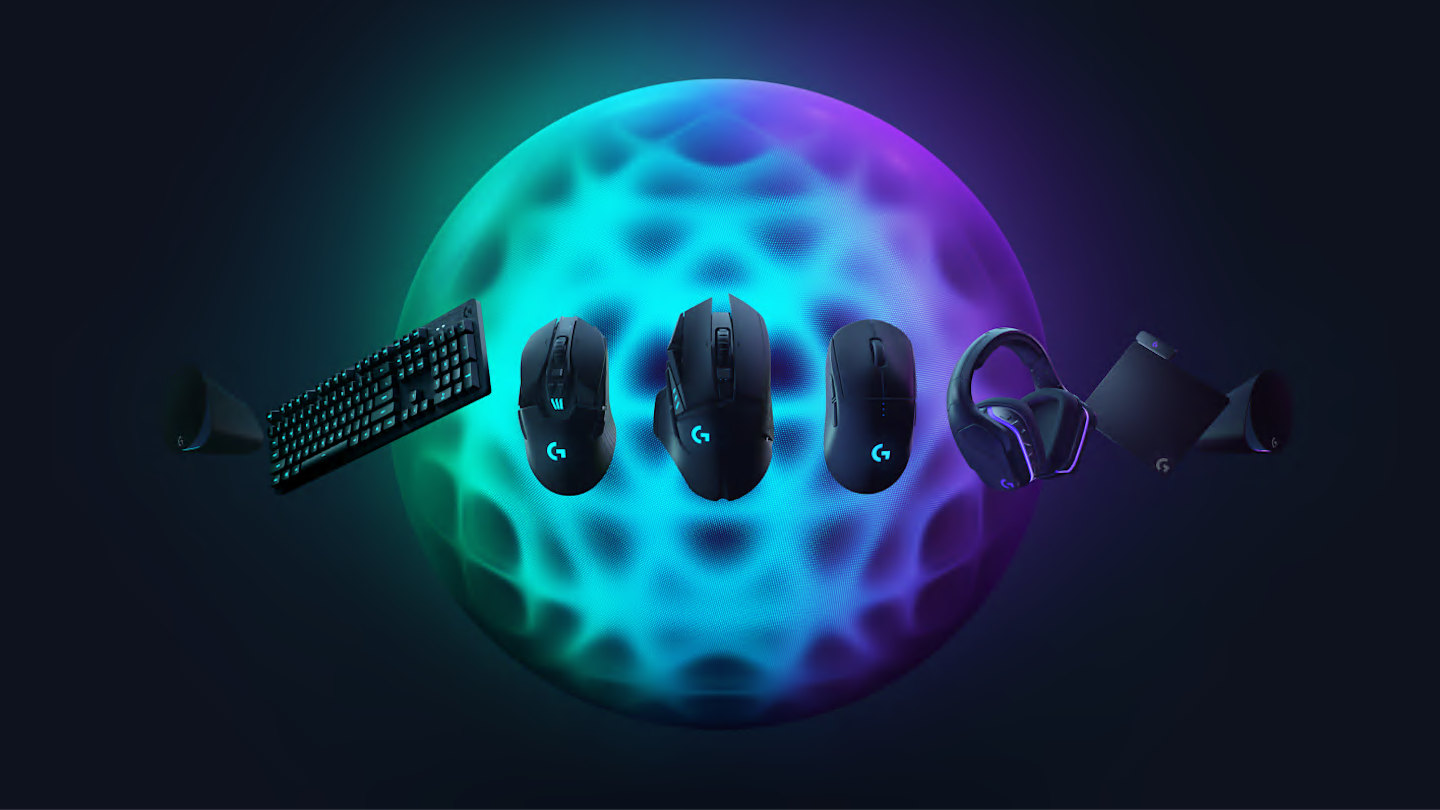
Keeping Logitech G Hub updated is essential for users seeking to enhance their gaming and peripheral experience. Regular software updates serve multiple purposes, including optimizing performance, increasing compatibility with new devices, and introducing innovative features that further enrich the user experience. Logitech frequently rolls out these updates, which can include anything from minor bug fixes to significant enhancements that can transform how users interact with their hardware. Users should consider enabling automatic updates to ensure they have immediate access to the latest functionalities and improvements.
Alongside the importance of updates, the Logitech G community plays a pivotal role in supporting users through their unique experiences. With an array of forums and social media platforms dedicated to Logitech products, users can connect with fellow gamers and tech enthusiasts who share their passion for customization and performance optimization. These community-driven spaces allow users to seek assistance, share tips and troubleshooting advice, and access user-generated resources that can complement the features offered by the Logitech G Hub software.
Moreover, the community often provides a wealth of shared knowledge on customization ideas, showcasing innovative ways to utilize the various capabilities provided by Logitech products. Users can find guides on creating macros, settings for specific games, and even asset libraries for aesthetic enhancements. Engaging with these communities not only improves individual setups but also fosters a more collaborative culture centered around Logitech gaming hardware.
In conclusion, staying updated with the latest version of Logitech G Hub and leveraging the vast resources available through community engagement plays a significant role in maximizing the overall user experience. By actively participating in discussions and staying informed about future updates, users can unlock the full potential of their Logitech gaming devices.



